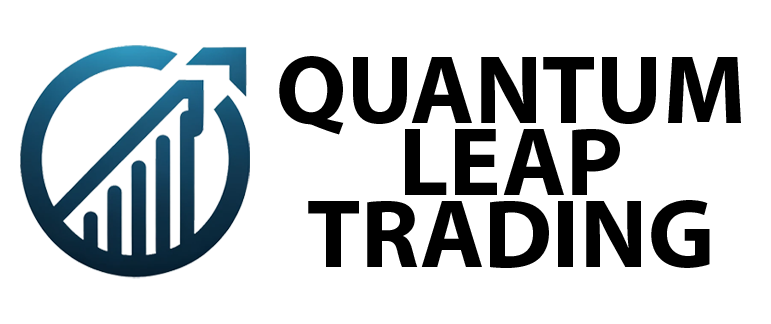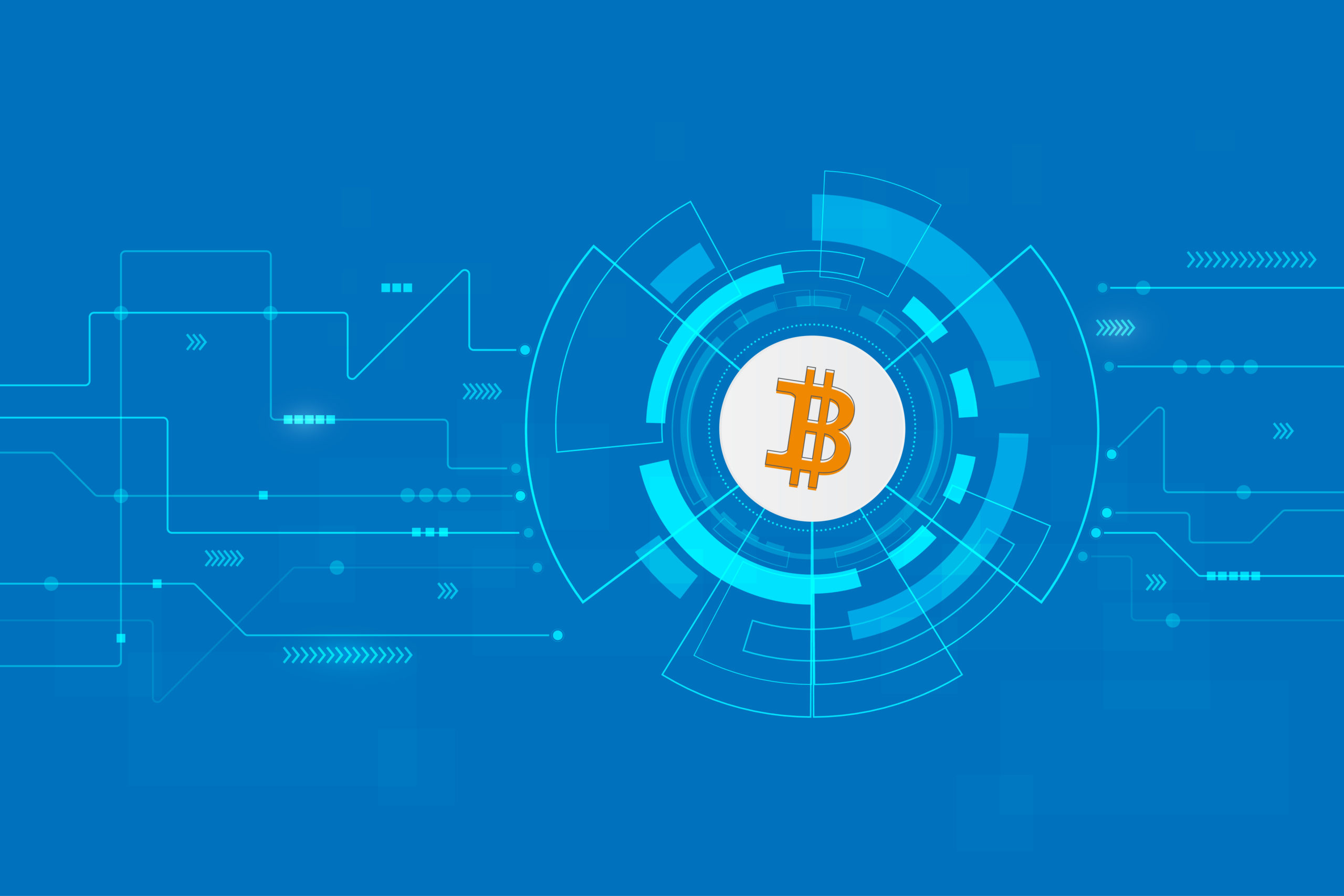[vc_row][vc_column][vc_column_text]I have been helping a lot of customer install, setup and use MetaTrader 4 recently and although its not our preferred platform it defiantly has a place in the trade world for beginners or someone who wishes to have a minimal cost setup. I would even go as far as to say that its a good platform for automated order execution.
I have written this list of my top 10 shortcut keys int MetaTrader 4 that I think are very handy and can defiantly speed up using the platform and make it less of a drag! Like anything if you learn to use your tools properly the rest will come easy…. In theory 😉
Left Arrow — chart scrolling to the left.
Right Arrow — chart scrolling to the right.
Page Up — fast chart scrolling to the left.
Page Down — fast chart scrolling to the right.
F12 — move the chart by one bar to the left.
Shift+F12 — move the chart by one bar to the right.
Ctrl+P — print the chart.
F11 — enable/disable the full screen mode. – This one is great for MetaTrader 4 as it can look a bit clunky sometimes
Ctrl+I — call the “Indicators List” window. – Dealing with indicators all day long this has become my favourite!
Ctrl+N — open/close the “Navigator” window. – Navigator is a handy little tool in MetaTrader 4 but can take up a lot of room so this shortcut can save time.
Above are my top 10 but I have included all the others i know exist in MetaTrader 4 below.
Numpad 5 — restoring of automatic chart vertical scale after its being changed. If the scale was defined, this hot key will return the chart into the visible range.
Home — move the chart to the start point.
End — move the chart to the end point.
“-“ — chart zoom out.
“+” — chart zoom in.
Delete — delete all selected graphical objects.
Backspace — delete the latest objects imposed into the chart window.
Enter — open/close fast navigation window.
Esc — close the dialog window.
F1 — open this “Userguide”.
F2 — open the “History Center” window.
F3 — open the “Global Variables” window.
F4 — download MetaEditor.
F5 — switch to the next profile.
F6 — call the “Tester” window for testing the expert attached to the chart window.
F7 — call the properties window of the expert attached to their chart window in order to change settings.
F8 — call the chart setup window.
F9 — call the “New Order” window.
F10 — open the “Popup prices” window.
Shift+F5 — switch to the previous profile.
Alt+1 — display the chart as a sequence of bars (transform into bar chart).
Alt+2 — display the chart as a sequence of candlesticks (transform into candlesticks).
Alt+3 — display the chart as a broken line (transform into line chart).
Alt+A — copy all test/optimization results into the clipboard.
Alt+W — call the chart managing window.
Alt+F4 — close the client terminal.
Ctrl+Z — undo object deletion.
Ctrl+A — arrange all indicator windows heights by default.
Ctrl+B — call the “Objects List” window.
Ctrl+C — copy to the clipboard.
Ctrl+E — enable/disable expert advisor.
Ctrl+F — enable “Crosshair”.
Ctrl+G — show/hide grid.
Ctrl+H — show/hide OHLC line.
Ctrl+L — show/hide volumes.
Ctrl+S — save the chart in a file having extensions: “CSV”, “PRN”, “HTM”.
Ctrl+W — close the chart window.
Ctrl+Y— show/hide period separators.
Ctrl+D — open/close the “Data Window”.
Ctrl+M — open/close the “Market Watch” window.
Ctrl+O — open the “Setup” window.
Ctrl+R — open/close the “Tester” window.
Ctrl+T — open/close the “Terminal” window.
Ctrl+F6 — activate the next chart window.
Ctrl+F9 — open the “Terminal — Trade” window and switch the focus into it. After this, the trading activities can be managed with keyboard.
I hope this helps you speed up in getting around MetaTrader 4.
Remember to check out our mt4 indicators[/vc_column_text][/vc_column][/vc_row]