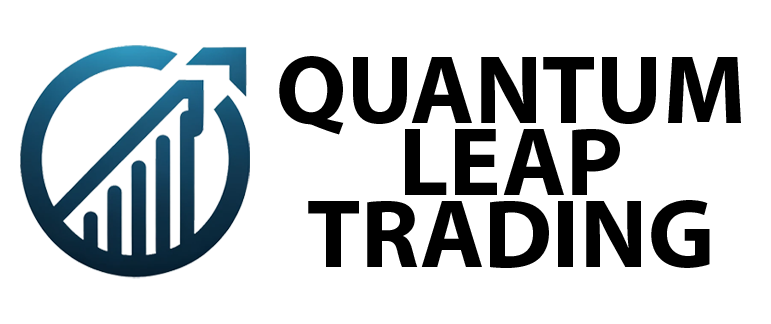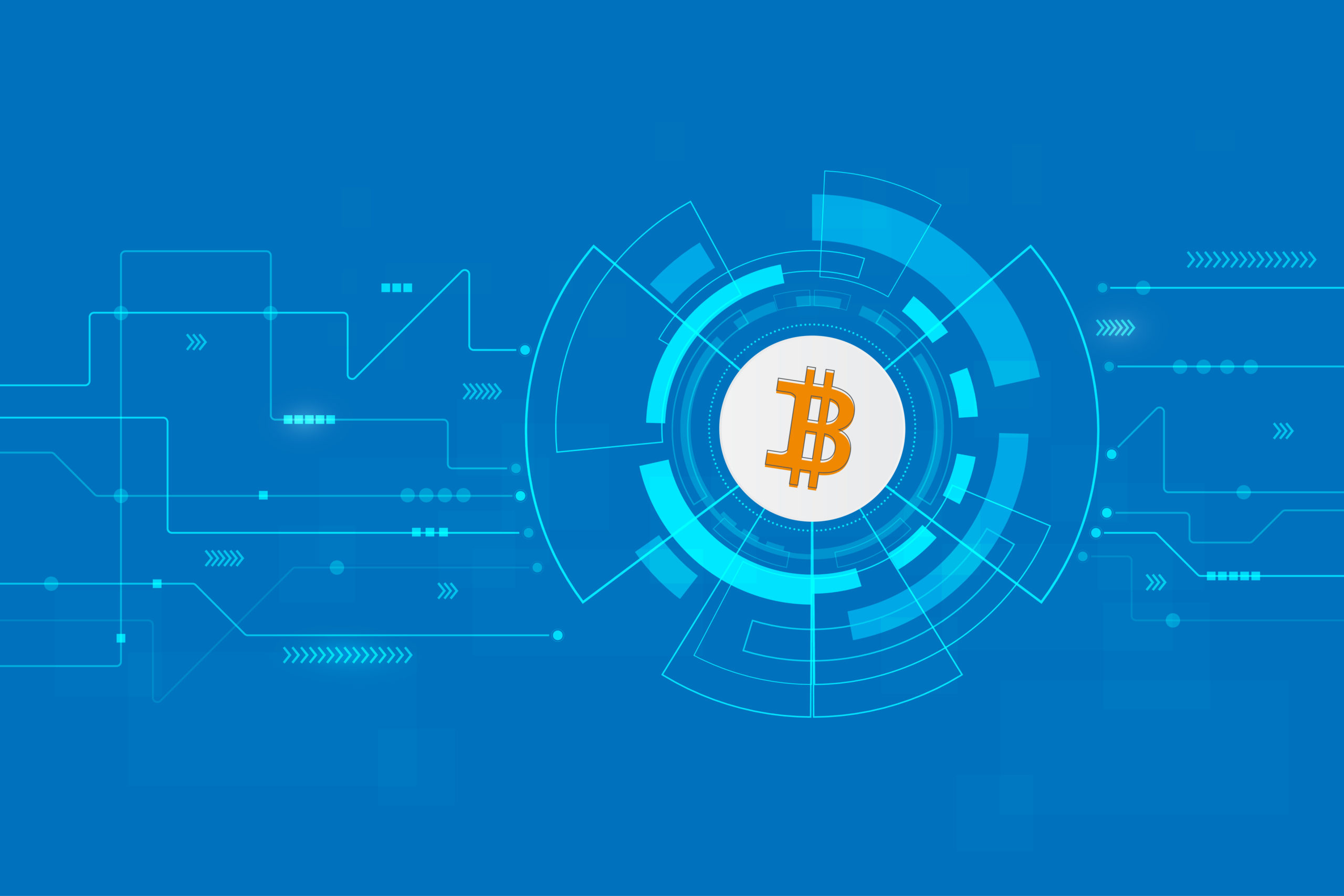[vc_row][vc_column][vc_column_text]
This is a quick post to let you know about a recent issue encountered in TradeStation.
The Issue: Indicators do not display at all when TradeStation is launched, and all require verification.
I have noticed over the last few weeks that every time I started TradeStation 9, my indicators would initially fail to load. I would get a series of messages in the Events Log telling me that each of the indicators I was running needed to be verified. In order to get them to load I would have to launch the Development Environment and select ‘Verify All’ – a process which would add an extra 5 minutes or so to my start up time every time I opened the TradeStation platform.
The Cause: A recent TradeStation Update
Having contacted TradeStation customer support about this issue, I was informed by the customer service representative that the exact same thing had happened to her recently. She told me the problem had been initiated, at least in her case, by a recent platform update.
The Solution: Reinstall TradeStation
According to the representative the only solution to this is a complete reinstallation of TradeStation. Although this is a bit of a pain, I opted to endure the short term pain for long term gain, so to speak. Before reinstalling I made sure I had a relatively recent backup in place by going through the File menu to ‘BackUp TradeStation’. Here you should leave everything checked except for the data cache before hitting ‘Start Backup’.
I was also instructed to go to:
C:\Program Files\TradeStation 9.0\MyWork
To delete the 7 files ending with .wrk before copying the ‘My Work’ folder itself over to my desktop.
Next TradeStation was completely removed using the standard Add/Remove Programs route, before reinstalling it from the website http://www.tradestation.com where you should log into the Client Center (top right of screen) and you can then download the latest version.
Once reinstalled, you can go through the file menu again to ‘Restore TradeStation Archive’, and select the most recent backup to restore. Next open the old ‘My Work’ folder from your desktop and find the new ‘My Work’ Folder at:
C:\Program Files\TradeStation 9.0\MyWork
Now replace the entire contents of the new folder with those of the old one, to make sure all your saved workspaces stay with you.
Now you can load your saved Desktop and/or Workspaces and continue on as if nothing ever happened, but without the annoying need to verify everything each time you launch the TradeStation platform, which I have to say comes with a welcome sense of relief.
We hope that helps, Happy Trading!
Why not checkout some of our TradeStation Indicators.
[/vc_column_text][/vc_column][/vc_row]